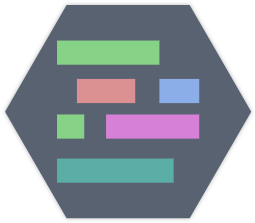# 2) CLI Commands
You can now use the tool by launching the Command Line in your datapacks folder
(with Shift + rightclick on directory -> open command line)
Now you can use the commands like that:
# 2.1 mcscript new
Creates a new datapack for you with all basic files in a scripts folder. Takes as argument the datapack id!
# 2.2 mcscript compile
This command converts all .mcscript files into .mcfunction format. You can read here what you can do in the mcscript files.
The console displays all generated files or throws an error if something was not correct.
Alternatively you can use mcscript compile *filepath* to set an custom directory or file.
With an additional -fullErr flag you can view full errors and code positions.
# 2.3 mcscript watch
This will automatically compile your code if you make any changes (save). So you do not have to enter the above command with every change.
Again, a path and -fullErr can be specified.
# 2.4 mcscript add [url or package]
This command adds a custom datapack to your directory. As argument an url to the resource or a mcScript Extension name can be used.
Get a list of all supported packages by running justmcscript add
# 2.5 Dev: mcscript modals
!!This command is intended only for developers who want to install their modals in the compiler.
A file must be specified and then the modals out of this file are written to a configuration file.